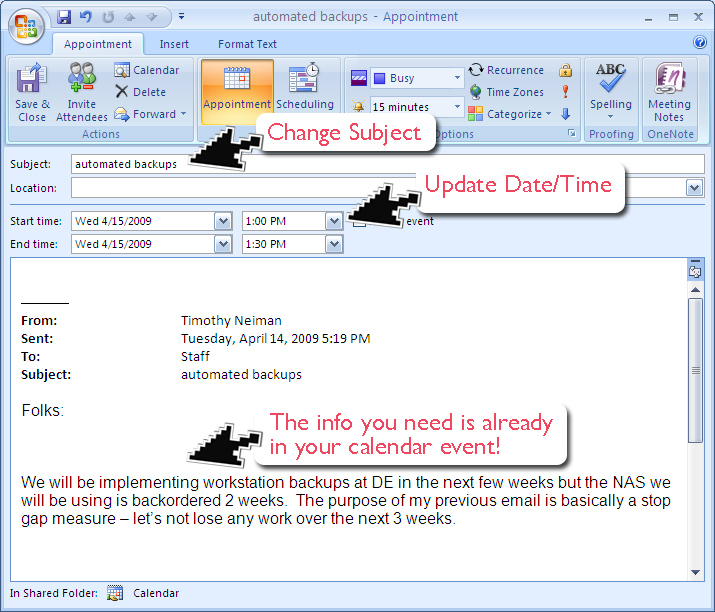Today, you’ll be learning a tip that will revolutionize the way you look at your Outlook Calendar. Instead of dreading the click-and-type sequence you currently use to set a calendar event, you’ll eagerly anticipate using this drag-and-drop shortcut every chance you get!
 Open Outlook.
Open Outlook.- Go to your Inbox.
- Click to hi-light the email that you want to turn into a calendar event.
Hold down the LEFT mouse button, move the cursor to the calendar tab in the lower left hand corner of the Outlook window. - After the LEFT mouse button is released, a calendar box will immediately pop up. (The subject of your e-mail will be the subject of your calendar event, so if you want it to be called something different — this is your chance to make the change.)
- The default date and time for this box will need to be updated!
- Check to verify that all of your information is correct for the event.
- Click “Save and Close,” and the event will be saved in your calendar.
- BONUS TIP: Once you’re used to doing this, try hitting the ALT + N to invite attendees!
Pass this time-saving tip along to your co-workers and friends… they’ll thank you for all the time it saves them!