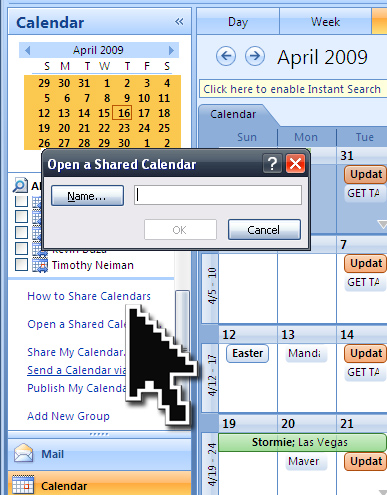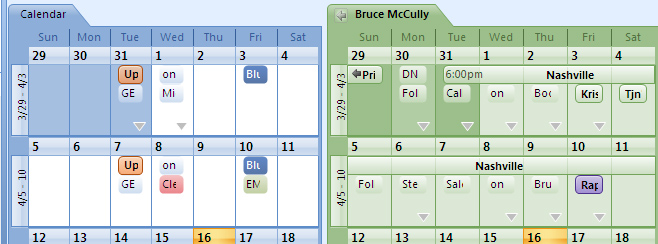Now that you know how to share your Outlook calendar with your friends and coworkers, it’s time to start scheduling more efficiently. Before you ask your boss for a 30-minute meeting this week, why not check her calendar to see if she has any time available?
(Remember: This feature requires a Microsoft Exchange 2000, 2003, or 2007 account. Most home and personal accounts do not use Exchange.)
You can quickly view another person’s shared default Microsoft Exchange Calendar from the Navigation Pane.
- Open Calendar and click Open a Shared Calendar.

- Type the name ofa contact whose calendar you want to see in the Name box, or click Name to select a name from the Address Book.
- Click OK.
- The shared Calendar appears next to any calendar that is already in the view.

- After you access a shared Calendar for the first time, the Calendar is added to the Navigation Pane.
- The next time you want to view the shared Calendar, you can click it in the Navigation Pane.
If the person whose Calendar you want to open has not granted you permission to view it, Outlook will prompt you to ask the person for permission. If you click Yes, a sharing request e-mail message will open automatically. If they approve of this action, you’ll get a notification… so the next time you open your Outlook calendar, you can view theirs, too!
Amazing! Come back again soon for another exciting Outlook tip, brought to you by your friends at Dynamic Edge, Inc.