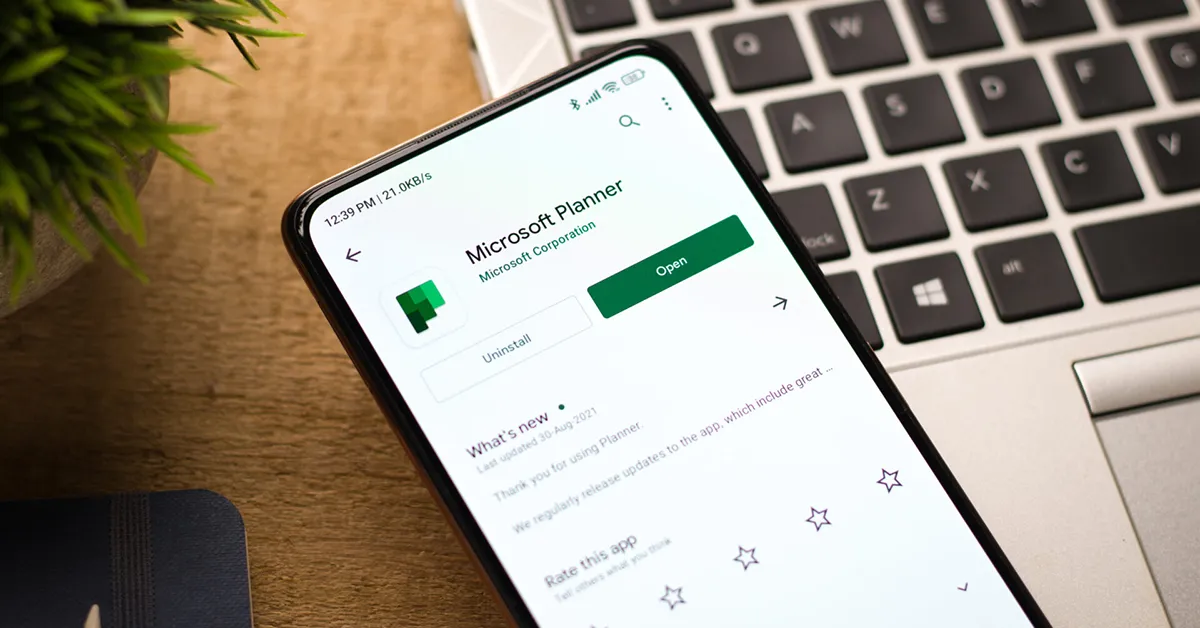
In today’s fast-paced world, staying organized and efficient is key to success, whether you’re managing a team, running a business, or juggling multiple projects. With the plethora of tasks, deadlines, and responsibilities, it’s easy to feel overwhelmed. That’s where project management tools like Microsoft Planner come in handy. Microsoft Planner stands as a potent instrument crafted to help both individuals and teams refine their workflow, prioritize tasks, and foster more efficient collaboration. Enhance your understanding of collaborating with Microsoft Planner with the assistance of IT Support Nashville professionals.
In this blog post, we’ll delve into the features of Microsoft Planner and explore how you can unlock its full potential to boost productivity and achieve your business goals.
What is Microsoft Planner?
Before diving into the specifics of how to leverage Planner effectively, it’s essential to have a solid understanding of what the tool offers. At its core, Microsoft Planner is a task management application that allows users to create, organize, assign, and track tasks within a team or project. It provides a visual interface, resembling a digital kanban board, where tasks are represented as cards that can be moved through different stages of completion.
Steps to Initiate Your Journey with Microsoft Planner Tool
Getting Started with Microsoft Planner
To harness the power of Microsoft Planner, the first step is to create a plan. Plans serve as containers for tasks and can be created for specific projects, teams, or departments. Within each plan, you can create multiple buckets to organize tasks by category, priority, or any other criteria relevant to your workflow.
Once you’ve created a plan and organized your buckets, it’s time to start adding tasks. Tasks can be assigned to team members, given due dates, and categorized using labels or tags. You can also attach files, add comments, and set reminders to ensure that everyone stays on track.
Collaborating Effectively with Planner
One of the key strengths of Microsoft Planner is its ability to facilitate collaboration among team members. By centralizing task management within a shared workspace, Planner enables real-time communication and coordination, leading to increased efficiency and productivity.
Team members can easily collaborate on tasks by commenting on cards, sharing updates, and attaching relevant files. The ability to mention specific individuals or teams in comments ensures that everyone stays informed and engaged. Additionally, Planner integrates seamlessly with other Microsoft Office applications such as Teams, Outlook, and SharePoint, further enhancing collaboration and communication.
Utilizing Planner’s Advanced Features
While the basic functionality of Microsoft Planner is enough to meet the needs of many users, the tool also offers a range of advanced features for those looking to take their productivity to the next level. Some of these features include:
Charts and Insights: Planner provides built-in charts and analytics that allow you to track progress, identify bottlenecks, and make data-driven decisions. These insights enable you to optimize your workflow and allocate resources more effectively.
Customizable Views: Planner offers multiple views, including Board, Charts, and Schedule, allowing you to customize your workspace to suit your preferences and workflow. Whether you prefer a visual kanban board or a traditional list view, Planner has you covered.
Integration with Power Automate: Microsoft’s Power Automate allows you to automate repetitive tasks and workflows, saving time and reducing errors. By integrating Planner with Power Automate, you can create automated workflows that trigger actions based on certain events or conditions.
Best Practices for Maximizing Productivity with Planner
To truly harness the power of Microsoft Planner, it’s essential to adopt best practices that align with your team’s workflow and objectives. Here are some tips for maximizing productivity with Planner:
Establish Clear Goals and Priorities: Before diving into task management, take the time to define clear goals and priorities for your team or project. This will ensure that your tasks are aligned with your overarching objectives and help you stay focused on what matters most. Engage with IT Consulting Nashville experts to clearly define and effectively achieve your business goals.
Keep It Simple: While Planner offers a wide range of features and customization options, it’s important to avoid overcomplicating your workflow. Keep your plans and tasks simple and focused to minimize confusion and maximize productivity.
Encourage Collaboration and Communication: Foster a culture of collaboration and communication within your team by encouraging open dialogue, sharing updates regularly, and providing constructive feedback. This will help ensure that everyone is on the same page and working towards common goals.
Regularly Review and Update: Make it a habit to regularly review and update your plans and tasks to reflect changes in priorities, deadlines, or resource availability. This will help you stay agile and adapt to evolving circumstances more effectively.
Real-World Examples of Planner in Action
To illustrate the real-world impact of Microsoft Planner, let’s take a look at a few Microsoft Planner examples of how organizations have successfully leveraged the tool to enhance productivity:
Marketing Campaign Management: A marketing team uses Planner to plan and track their various campaigns, with each campaign represented as a separate plan. They use buckets to organize tasks by stage (e.g., planning, execution, analysis) and assign tasks to team members with due dates and priorities.
Software Development: A software development team uses Planner to manage their agile development process, with each sprint represented as a separate plan. They use labels to categorize tasks by type (e.g., feature, bug, enhancement) and use the Board view to visualize their progress and identify any blockers.
Event Planning: An event planning company uses Planner to coordinate all aspects of their events, from venue selection to catering to guest list management. They use Planner’s integration with Outlook to schedule meetings and send invitations, ensuring that everyone involved is kept in the loop.
Conclusion
Microsoft Planner is a powerful tool that can help individuals and teams boost productivity, streamline workflow, and achieve their goals more effectively. By understanding its features and capabilities and following the tips outlined in this blog post, you can unlock the full potential of Microsoft Planner and take your productivity to the next level. So why wait? Start harnessing the power of Microsoft Planner today and see the difference it can make in your work and your life.
Boost Efficiency with Microsoft Planner! Get started with these simple steps.


